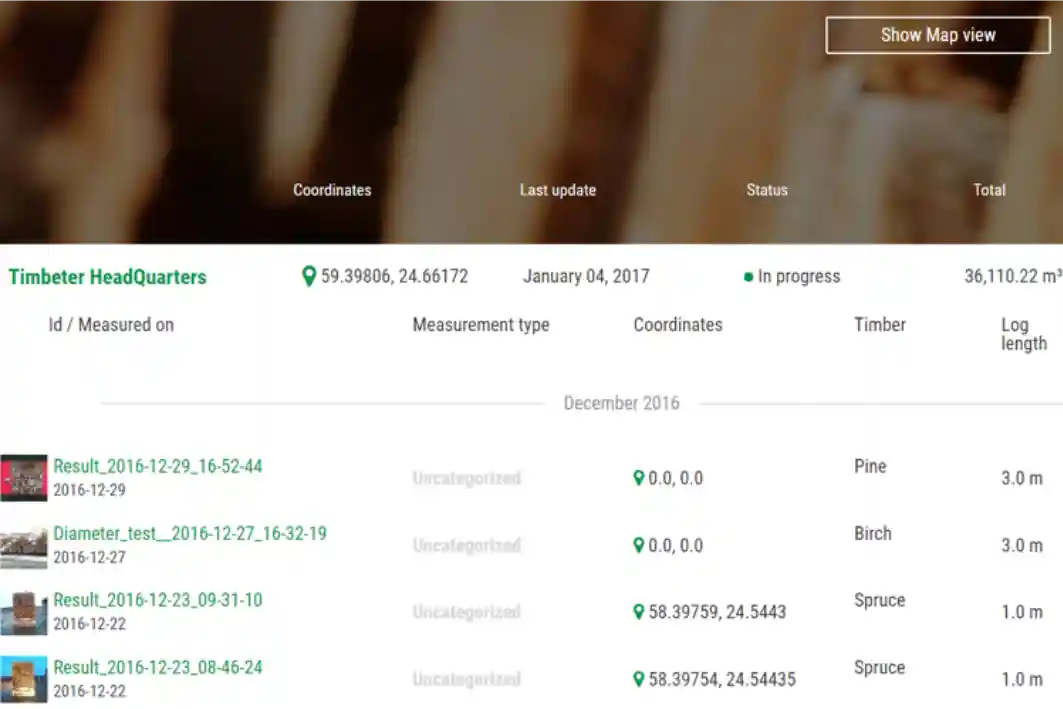Timbeter provides, in addition to accurate and quick measurement, the possibility to manage all the measurements data in the cloud. One account can have an unlimited number of devices, and all information is stored centrally under one account.
All company-specific information regarding the assortments, species, and so on can be inserted from the storage module, and all information is synchronized with every device. It is possible to limit the access, for example, so some users can see and make measurements only to specific storages.
Office workers (logistics planners, sales-managers) can see real-time measurements done. In case there have been any outliers (some logs undetected, wrong length of the log and so on), merely some measurement needs to be stored under different storages, all the information can be edited from the storage module itself.
Here are step-by-step instructions on how to manage all your measurements data in the storage. Log in to your account and let’s start!
#1 Editing measurements
All measurements can be edited in the web storage module. Users need to login to app.timbeter.com through either a Google Chrome or Internet Edge browser. By clicking on the picture, the users will get the pile picture with the log diameters.

For editing the measurement, the user needs to select the Edit mode from the upper left side. The user can modify the following items: reference, logs or density area.

In case of editing logs, the user can add and delete logs; correct the shape of the log and mark the assortment or cull on the logs.

In case of editing logs, the user can add and delete logs; correct the shape of the log and mark the assortment or cull on the logs.

By editing the density area, the user can adjust the density area and add target points if needed.

#2 Editing measurement data
In case the data for the measurement option is not correct (wrong length, wrong species), users with administrative rights can make changes in the measurement options (length, formula). The initial results will also be shown. Modified results are marked with an asterisk.

#3 Editing storages
A storage can have the following status: in progress, on hold, stopped, finished, awaiting transportation, problem. Storage status can be changed by clicking on the green “sandwich” icon at the end of the line and selecting Edit.

If the storage is set as Finished, it will no longer appear in the device.

By selecting “Share,” the system will provide a shareable link where all the measurement stored in a specific storage will be seen. Meaning that users who don’t have a Timbeter account can also have access to specific storage measurements. The ones accessing information have only access rights to view the measurements, but not to edit them.

Are you already familiar with Timbeter’s Storage Module? Let us know how you organize your data and manage your inventories!