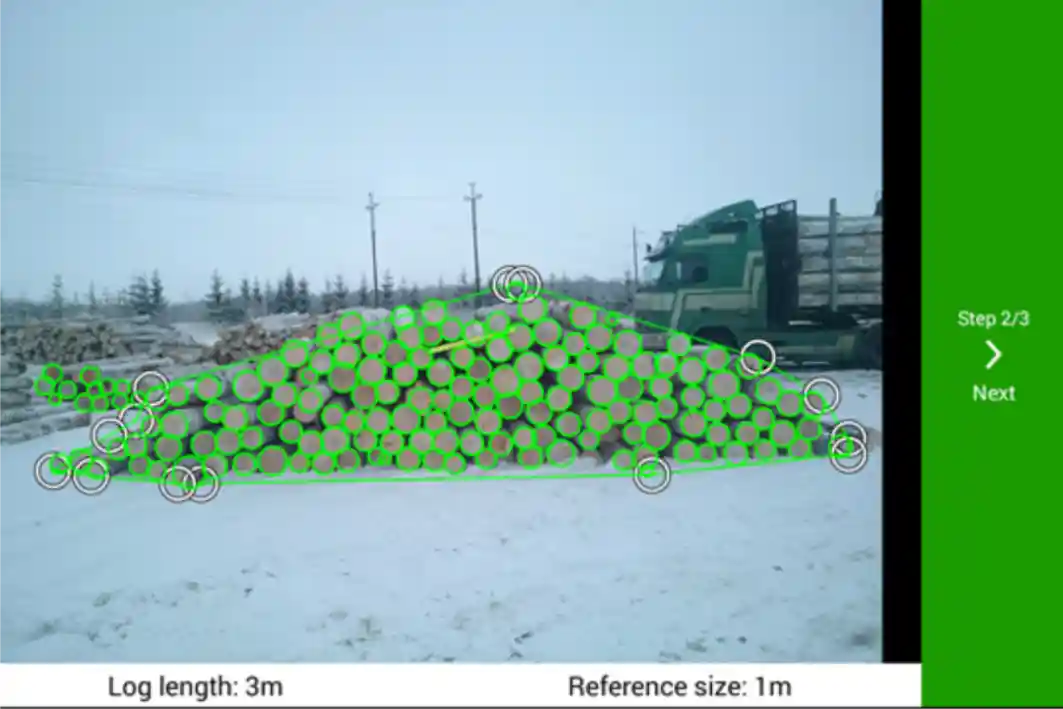Timbeter is an innovative solution for those who work in the forestry industry. It is the easiest and most accurate way to measure your logs. We have encountered a lot of interest in our technology and we are very happy about it. To make it easier for you to start using our solution, we decided to write this step-by-step guide, so you can start having the best experience possible as a new user.
First of all – Timbeter doesn’t require any specific device or equipment. You can download the application to make measurements from your mobile phone or tablet and simply start using it. To download the app for devices using Android, click here to go to Google Play Store, for devices using iOS, click here to go to the Apple Store.
For everyone who downloads Timbeter, the first 10 measurements are free. For companies, we also can provide a free trial upon request. Please write to info@timbeter.com to request one for your company. For companies and bigger operations, we advise to have a group of 3 to 5 users that participate in the pilot so it would be clear how the information from different devices comes together in the storage module, our cloud storage solution where you can make inventories, create reports, generate an Excel file with your information, see the location of a measurement on a map, add custom information, and more. Learn about the Storage Module by clicking here.
For better detection and accuracy we strongly recommend to use a smartphone or table with at least an 8 megapixel camera. As we have currently more features on Android compared to iOS, Android devices are preferable.
Now it’s time to our step-by-step.
- You can register on Timbeter by creating an account from our website (www.timbeter.com) or simply download Timbeter from Google Play/Play Store.
a. If you have registered a new account from the website, you will receive an email inviting you to download the app to your phone/tablet. You can also add a device manually by logging in to the storage module, clicking on “Devices” on the cog symbol located on upper right corner and using the code provided. In that case, you just download the app, click in “I already have an account” and enter the code.
b. If you have downloaded the app, don’t forget to check the measurements in the storage module – log in from www.timbeter.com with the email and password you used during registration.
- Go through the tutorial or see the videos. As we all know, nobody likes to read manuals, so we’ve done this easier for you. Hands-on tutorial teaches how to set the reference (measurement stick or tape, minimum 1m length) and how to adjust the interest area or edit measurements.
- Make some test-measurements. If you have a chance to make pictures from real logs, that’s great. If not, then you can also easily make measurements from the piles on a computer screen (there are pile pictures you can search on your browser, for example). Timbeter can detect any round objects, but as it is designed specifically to measure logs, then we will not guarantee the results.
- Play around with different measurement regimes: diameter, pile, density, truck or panorama.
- With the diameter functionality, you will get the log count, volume (according to the formula chosen), the diameter of each log and the average diameter of the pile.
- With the density regime, you will find the pile density coefficient on the certain area or the whole pile.
- Pile measurement enables you to measure pile volume with pile density coefficient.
- Truck measurement can be used to determine the height of the packs and calculate the volume with the pile density coefficient.
- Panorama mode can be used in all regimes and it stitches together up to 25 measurements. So, it’s especially useful for the ones measuring large piles.
- Check the measurements in the storage module. On the storage module, you can edit the results, check the location of the measurements, download the tally sheet in Excel and much more.
Remember that all the information is moving in 2 directions: all the custom information regarding the storages, species, assortments can be easily entered from the storage module and this is synchronized with the device. All the measurements are done with the device and also saved in the storage module.
-
Contact the support team if you have any questions, issues or need to prolong the pilot period. You can contact our team easily via in-app messaging, email us on info@timbeter.com or phone. Click here to read an article with all the ways you can contact our Customer Support team.
-
Decide what is the best option for you: is it a monthly subscription with unlimited measurements or picture-based package. Contact us for a monthly subscription or buy a picture-based package of 5, 10, 20 pictures via the application.
Easy – isn’t it? So, let’s just start from step 1. Start using Timbeter now.