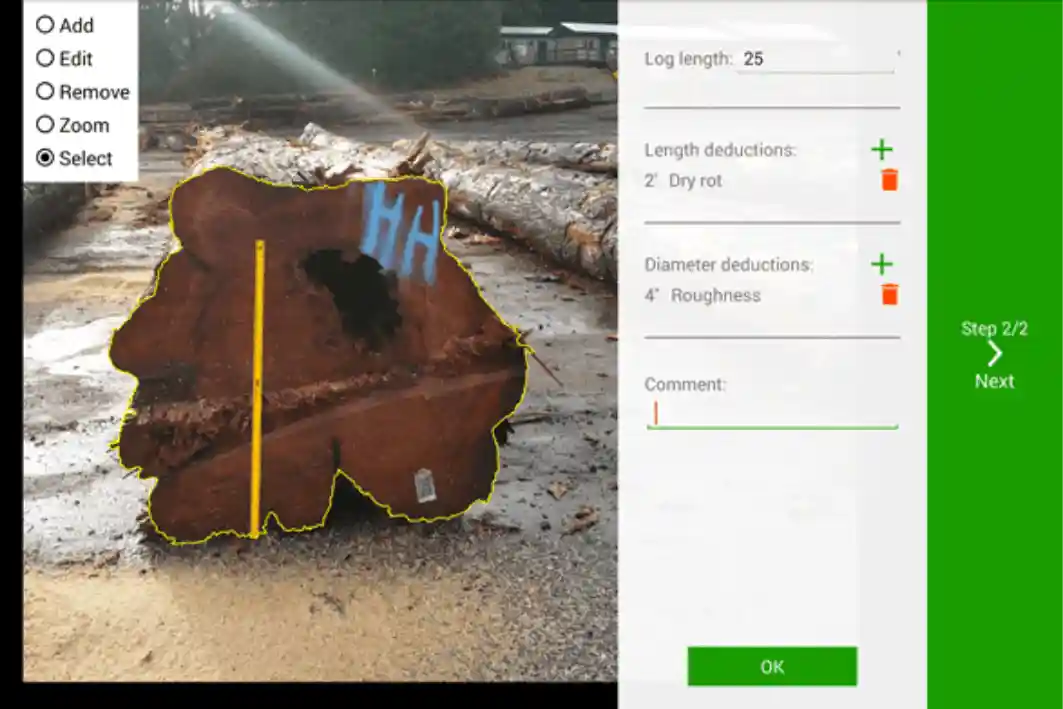Good news!
Timbeter has released a significant new feature that measures single high-value logs (SHVL) that have been torn down and need to be measured individually.
Timbeter SHVL is a specially designed solution to measure irregular high-value logs digitally: it detects the pile area automatically under the bark and calculates the average diameter.
Within just the couple of minutes, you will have the diameter, log surface area and volume which also account for length and diameter deductions. All the data is digitally available, so there’s no need to spend more time on paperwork. Plus, all the information will be available in real-time in the storage module, which means managers in the office can start processing the data for reports, sales or logistics planning. Every measurement has digital proof, and, in case of disagreement, it can be solved quickly.
Here is the intro to how the solution works, taking you through measuring a single high-value irregular log. In case you are interested, contact us via info@timbeter.com! We would appreciate the feedback to make the solution even more user-friendly.

Similarly by using regular Timbeter, the user needs to take a picture of the log, insert the needed data and set the reference with a measurement stick or tape. The second part of the measuring process is marking the log.
Then, the user needs to select an appropriate input mode. The following modes are available:
● Add – creating a new log
● Edit – changing the contour of an existing log
● Remove – deleting a log
● Zoom – panning and zooming the image
● Select – selecting a log for setting its properties (e.g. log length)
A new log is created by selecting the input mode “Add” and drawing a circle on the screen.
When drawing the circle, the user should attempt to have it as close to the edge of the log as possible, following the shape of the said log. However, the drawn line should stay inside the log, because Timbeter will automatically expand it. Meaning that when adding a new log, the drawn circle should be smaller than the log itself.
Timbeter expands the drawn contour, trying to align itself with the edge of the log end.
After creating log contours, the user needs to set options for each log. A log can be selected by choosing the input mode “Select” and tapping it. This will open the log settings sidebar.
-
Log length field (required)
-
Deduct length
-
Deduct diameter
-
Free text comment
-
Close log settings
All logs need to have a length, and the measurement can only be finished once this data has been set. The user then can open the keyboard for writing the log length when tapping on the log length field. The range is measured in feet.
Logs may also have more than one deduction. A deduction is added by clicking the appropriate plus sign and going through the dialogue window that is opened. The user will be given a list of deductions to choose from, and the deduction amount can be entered. The deduction unit is in inches for the diameter and feet of log length. 
After finishing, all the measurements can be seen from the “View Results”, as well from the storage module.
-
Whole image thumbnail
-
Log image
-
Measurement net and gross results (with and without deductions)
-
Diameter and length deductions
-
Additional measurement actions
-
An unmeasured image. Tap to measure
-
A previously measured image. Tap to expand
-
Filtering measurements by bundle