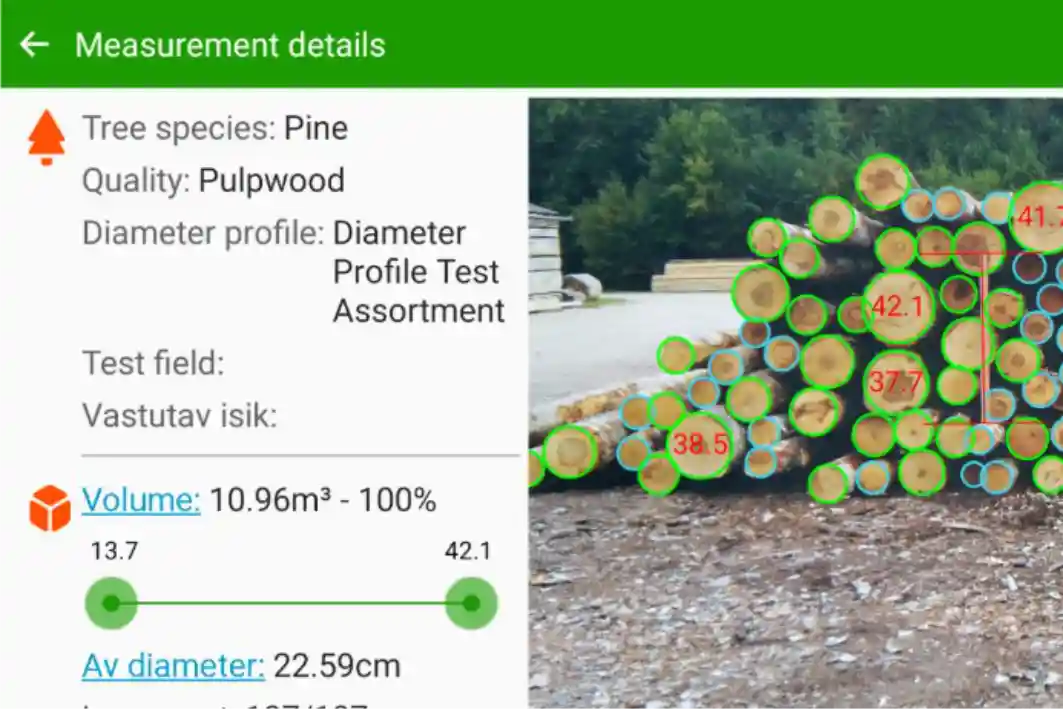Organizing wood assortments is an important task to better understand the true value of wood, whether in the forest or in the yard. In addition, this type of organization is of great help in logistic planning and production, as it prevents the timber being traded from being of incorrect value or from having its quality not conforming to the production.
In several companies in the forestry sector, sorting is a necessary task so that there is no mixing between logs of different types, diameters and values in the same pile, which can compromise production, lead to financial losses and reduce the quality of the final product. However, there is a way to leave pre-set assortments to be used correctly by Timbeter users.
To organize wood assortments with Timbeter is very simple, a user of our platform can easily enter all the necessary information in the Web Storage Module and, after synchronization, the wood assortment will also be available in the mobile app, so that each measured pile already has all the data for the chosen assortment.
Since Timbeter’s Wood Assortments are directly connected to the log/pile value, it becomes easier for the user to calculate the real value on active storages, understanding how incoming and outcoming of the production will affect profit.
In the upper right corner of the Storage Module, click the gear icon and then “Timber”. After that, under “Wood Assortments,” click the icon in the right corner to add a new assortment.
Enter a name for the assortment and click “Add”.
In the blank fields you will find, besides the assortment name, the wood type (which can be chosen from one of the species available in the Storage Module), wood quality (pulpwood, firewood, sawmill, among others.), log length, weight density (ie. the weight of the wood by volume), the minimum diameter, the maximum diameter and the price, which can be chosen by volume or unit.
When you save the data, the new assortment will appear in the Wood Assortment list as follows:
After synchronization with the mobile device, the assortment will be available on Timbeter app and, with each new measurement, a user can indicate the chosen assortment, which will enter the data correctly for the measurement automatically.
You can also add a certain “Diameter Profile” to the Wood Assortment, according to the minimum and maximum diameters. You can add a new “Diameter Profile” on the Storage Module, by clicking on “Timber” and “Diameter Profiles”. You can link a certain assortment to it to provide the correct diameters to be measured with Timbeter.
The data will be inserted automatically and the measurement result will appear with diameters in different colors to provide a visual understanding of the diameters measured with Timbeter.
In the example above, by using the Diameter Profiles, the user will see that all logs in the diameter range between 8 and 20 centimeters appear in light blue, while logs outside of this range will show a green color. By choosing the diameters and clicking on “Volume” and “Av diameter”, the user will also see how many logs and the total volume are included in a certain range, making it easier to sort the wood quality and real value for the logs.
Start using the Timbeter today for better control of your inventories and faster, more accurate measurements. Get in touch with our team here.