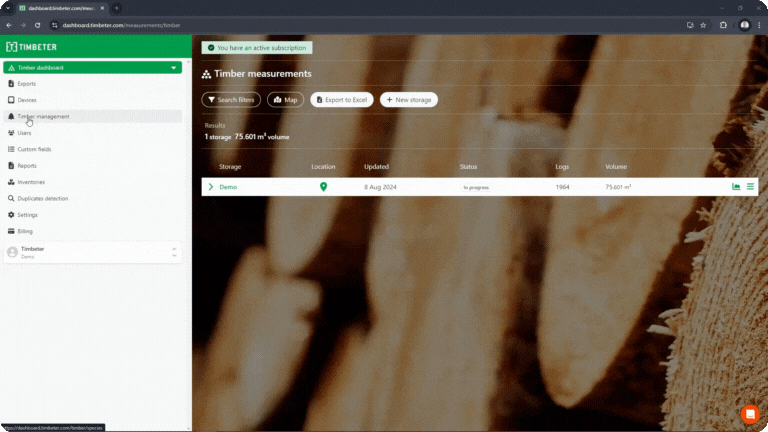Timber management
July 24, 2025
How to create new tree species
-
Log in to your account with your existing username and password.
-
Once logged in, go to the main menu in the left side and click on “Timber management”
-
In the top menu select “Species” and click on “New wood species”
-
Enter name and click “Add species”
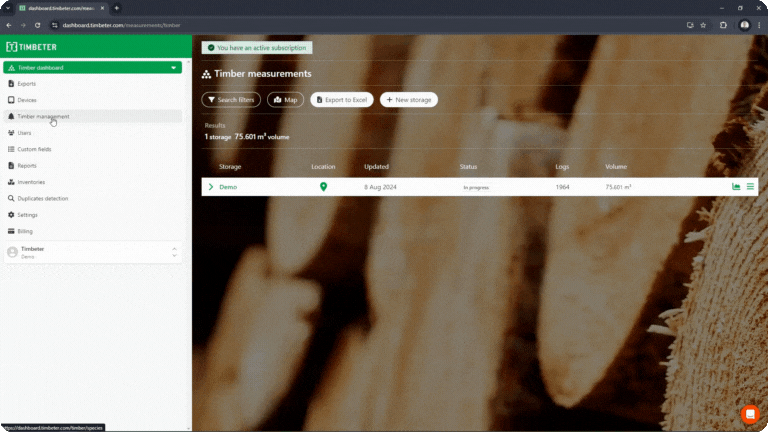
How to create new wood quality
- Log in to your account with your existing username and password.
- Once logged in, go to the main menu in the left side and click on “Timber management”
- In the top menu select “Qualities” and click on “New wood quality”
- Enter name and click “Add quality”
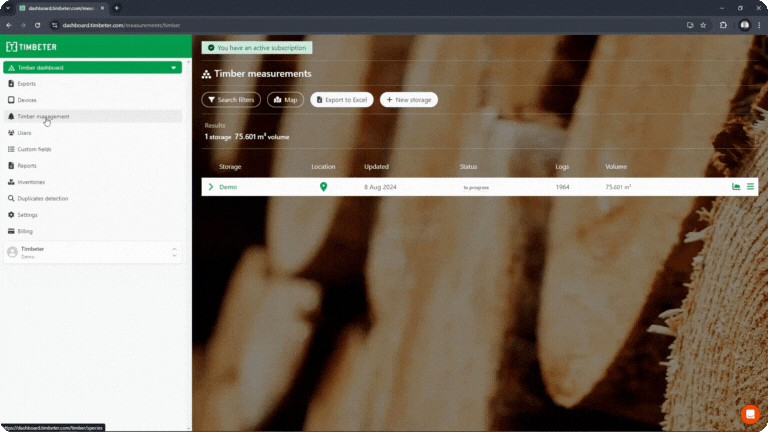
How to create new Cull reason
- Log in to your account with your existing username and password.
- Once logged in, go to the main menu in the left side and click on “Timber management”
- In the top menu select “Culls” and click on “New wood cull”
- Enter cull reason, if necessary add minimum and maximum diameter and click “Add cull”
- When measurement is made with selected Cull reason, every log that is in added diameter range will be counted as a cull and shown on the measurement picture
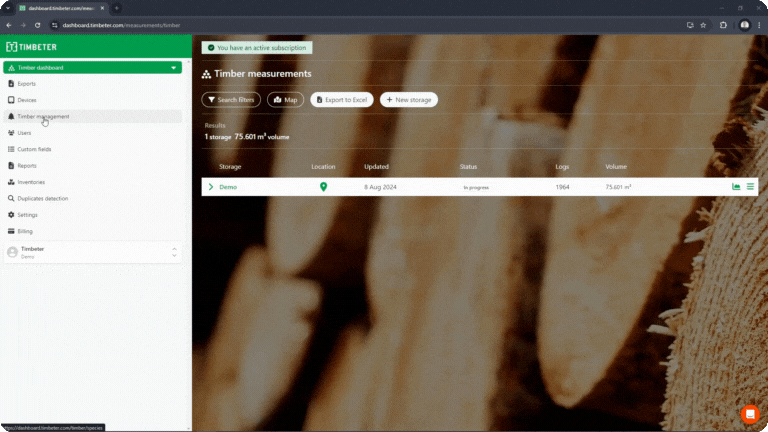
How to create new Lumber product
- Log in to your account with your existing username and password.
- Once logged in, go to the main menu in the left side and click on “Timber management”
- In the top menu select “Lumber products” and click on “New lumber products”
- Enter name and additional data and click “Add product”
- Now, when this product is selected in the application, all its data will be prefilled